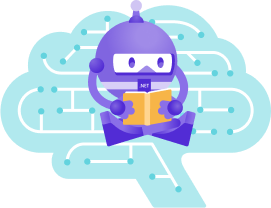后端准备
后端准备
Server 端必备环境
- 安装软件开发包 .NET SDK 6.0
- 安装开发工具 Visual Studio 2022 或 Rider
- 安装 MySQL(version 5.7+)及以上版本
- Redis 4.0.14.2 for Windows https://github.com/tporadowski/redis/releases
- Rabbitmq(非必要),默认基于Memory级别
获取工程项目
git clone https://github.com/luoyunchong/lin-cms-dotnetcore.git数据库配置
文件位置src/LinCms.Web/appsettings.json,当数据库中存储表情包是,Charset为utf8mb4
请务必根据自己的实际情况修改此配置项,DefaultDB为 0 时,代表使用MySQL,DefaultDB为 1 时,代表使用SqlServer,以此类推。
"ConnectionStrings": {
"DefaultDB": "0",
"DataType": {
"MySql": 0,
"SqlServer": 1,
"PostgreSQL": 2,
"Oracle": 3,
"Sqlite": 4
},
"MySql": "Data Source=localhost;Port=3306;User ID=root;Password=root;Initial Catalog=lincms;Charset=utf8mb4;SslMode=none;Max pool size=1;Connection LifeTime=20",
"SqlServer": "Data Source=.;User ID=sa;Password=123456;Integrated Security=True;Initial Catalog=LinCMS;Pooling=true;Min Pool Size=1",
"PostgreSQL": "Host=localhost;Port=5432;Username=postgres;Password=123456; Database=lincms;Pooling=true;Minimum Pool Size=1",
"Oracle": "user id=root;password=root; data source=//127.0.0.1:1521/ORCL;Pooling=true;Min Pool Size=1",
"Sqlite": "Data Source=|DataDirectory|\\lincms.db; Attachs=lincms.db; Pooling=true;Min Pool Size=1",
"CsRedis": "127.0.0.1:6379,password=,defaultDatabase=0"
},LinCms.IdentityServer4 项目不是必须的,根据LinCms.Web中的appsettings.json配置 项 Service.IdentityServer4设置成了true,LinCms.Web项目中的登录接口才会访问Ids4项目,
如需运行,则修改数据库配置项
identityserver4/LinCms.IdentityServer4/appsettings.json 数据库配置、同LinCms.Web中的配置项相同
"ConnectionStrings": {
"DefaultDB": "0",
"DataType": {
"MySql": 0,
"SqlServer": 1,
"PostgreSQL": 2,
"Oracle": 3,
"Sqlite": 4
},
"MySql": "Data Source=localhost;Port=3308;User ID=root;Password=root;Initial Catalog=lincms;Charset=utf8mb4;SslMode=none;Max pool size=1;Connection LifeTime=20",
},其中 MariaDB(看做 MySql),通过Serilog记录日志,需要配置相应的链接串。
{
"Name": "MariaDB",
"Args": {
"connectionString": "Data Source=localhost;Port=3306;User ID=root;Password=root;Initial Catalog=lincms;Charset=utf8mb4;SslMode=none;Max pool size=1;Connection LifeTime=20",
}
}数据迁移
该项目使用FreeSql,会自动根据配置项创建数据库,默认自动迁移数据表结构,初始化种子数据
默认会创建用户admin,密码123qwe
visual studio 2022 运行项目
双击 LinCms.sln,使用 vs2022 打开项目。右键解决方案,点击生成解决方案。
Ids4 服务端
默认情况下 Service.IdentityServer4设置成了false,即LinCms.IdentityServer4不需要运行,我们就只需要运行LinCms.Web项目即可
"Service": {
"IdentityServer4": false,
"Name": "LinCms.Web",
"GrantType": "password",
"ClientId": "lin-cms-dotnetcore-client-id",
"ClientSecret": "lin-cms-dotnetcore-client-secrets",
"Authority": "https://localhost:5003",
"UseHttps": true
},如果Service.IdentityServer4设置成了true
由于将 identityserver4 单独拆成了一个项目,所以需要同时启动二个项目,右键解决方案,属性。,选择多个启动项目,勾选二个项目同时启动。如下图所示。

这时候会打开二个网页 https://localhost:5001/swagger/index.html,即可看到 swagger 页面。

会打开浏览器,访问https://localhosst:5001/swagger/index.html,会看到 swagger 的文档。
访问https://localhosst:5003/swagger/index.html 是 ids4 的接口文档,什么也看不到。
LinCms.Web 运行效果:
部署
部署前准备
因为该项目基于 IdentityServer4,实现的授权认证服务,
开发阶段使用AddDeveloperSigningCredential()方法即可完成签名认证,但是在生产环境,我们必须使用AddSigningCredential()方法并且使用 OpenSSL 生成自己的签名证书
Startup.cs
services.AddIdentityServer()
#if DEBUG
.AddDeveloperSigningCredential()
#endif
#if !DEBUG
.AddSigningCredential(new X509Certificate2(Path.Combine(AppContext.BaseDirectory,
Configuration["Certificates:Path"]),
Configuration["Certificates:Password"]))
#endif
.AddInMemoryIdentityResources(InMemoryConfiguration.GetIdentityResources())
.AddInMemoryApiResources(InMemoryConfiguration.GetApis())
.AddInMemoryClients(InMemoryConfiguration.GetClients())
.AddProfileService<LinCmsProfileService>()
.AddResourceOwnerValidator<LinCmsResourceOwnerPasswordValidator>();appsettings.Production.json
{
"Certificates":
{
"Path":"ids4.pfx",
"Password":"123qwe"
}
}使用 OpenSSL 生成证书
官网下载并安装 OpenSSL OpenSSL 官网
下载 Win64 OpenSSL v1.1.1b 版本
在 OpenSSL 的 bin 文件夹,以管理员身份打开 CMD 执行以下命令:
openssl req -newkey rsa:2048 -nodes -keyout ids4.key -x509 -days 365 -out ids4.cer下面将生成的证书和 Key 封装成一个文件,以便 IdentityServer 可以使用它们去正确地签名 tokens
openssl pkcs12 -export -in ids4.cer -inkey ids4.key -out ids4.pfx(注:在生成的过程中会让我们输入 Export Password)
这个 密码与 appsettings.Production.json 配置项相同。
发布时,把 ids4.pfx,放到项目根目录